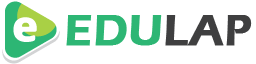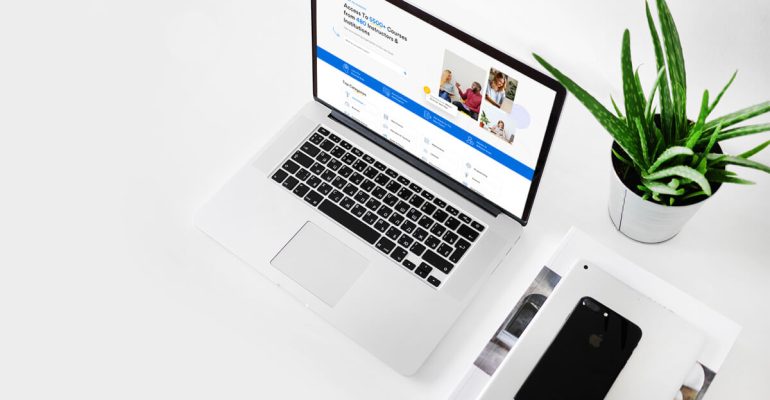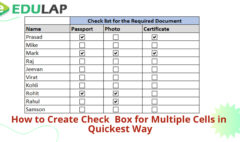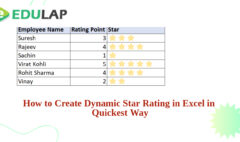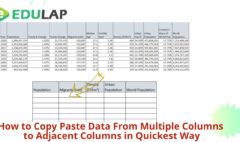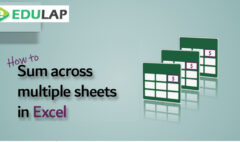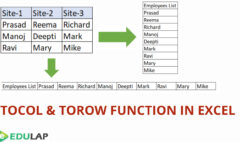How to Arrange the Columns in Microsoft Excel in Simple Way
January 22, 2022 2022-01-22 23:37How to Arrange the Columns in Microsoft Excel in Simple Way
How to Arrange the Columns in Microsoft Excel in Simple Way
Sometimes we need to spend more time for arranging the columns in data base, where there will lot of columns and from this we need only 5 for six columns and this need to be arrange in order, For this purpose we can use a simple tip in excel by Data sort option.

Step -1
Arrange the order of the column require by updating the number in order.

Step-2
Click on the Data Tab and select Data Sort option and click on option button and select the sort from left to right and select the row number where we update the number and sort in the order of the smallest to largest and click OK.
Now the data is arranged based on the number we updated on the above row and blank will come on the same

Step-3
Just delete the columns in single option and data is arranged as per the prescribed manner.

Related Posts
How to Create Check box in Multiple Cells in Quickest Way
How to Create Dynamic Star Rating in Excel
How to Sum Across Value from Multiple Sheets
NEW FUNCTION- TOCOL &TOROW
Search
Categories