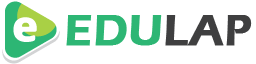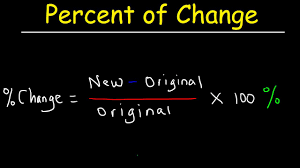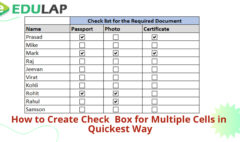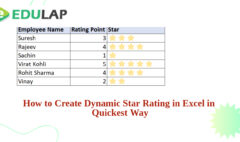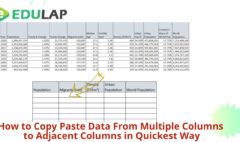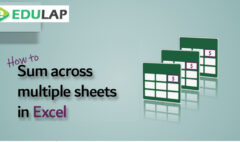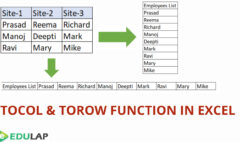How to Calculate Percentage Change in Excel
March 13, 2022 2022-03-13 23:58How to Calculate Percentage Change in Excel
How to Calculate a Percentage of a Number
If you want to calculate a percentage of a number in Excel, simply multiply the percentage value by the number that you want the percentage of.
For example, if you want to calculate 14.5{29ca5ee903941cec56a7dacf2d8e43689ece26156d92bec8e5a912f73f1b964a} of 1000, multiply 14.5{29ca5ee903941cec56a7dacf2d8e43689ece26156d92bec8e5a912f73f1b964a} by 1000.
I.e. type the following formula into any Excel cell:
=1000*14.5{29ca5ee903941cec56a7dacf2d8e43689ece26156d92bec8e5a912f73f1b964a}
– which gives the result 145
How to Calculate a Percentage as a Proportion
If you want to calculate percentage as a proportion (i.e. calculate the size of a sample, as a percentage of a full set), simply divide the sample size by the size of the full set.
For example,
For the calculation of percentage of Achievement with Target
Target is Rs 8000 and Achievement is Rs 9000
Formula is Achievement/Target ie. 9000/8000=113{29ca5ee903941cec56a7dacf2d8e43689ece26156d92bec8e5a912f73f1b964a}
How to Calculate Percentage Change
If you want to calculate the percentage change between value a and value b, this is done using the formula:
percentage change = ( b – a ) / a
For calculation of the Salary change from the old salary to new salary
Percentage Change=(New Salary-Old Salary)/Old Salary
Related Posts
How to Create Check box in Multiple Cells in Quickest Way
How to Create Dynamic Star Rating in Excel
How to Sum Across Value from Multiple Sheets
NEW FUNCTION- TOCOL &TOROW
Search
Categories